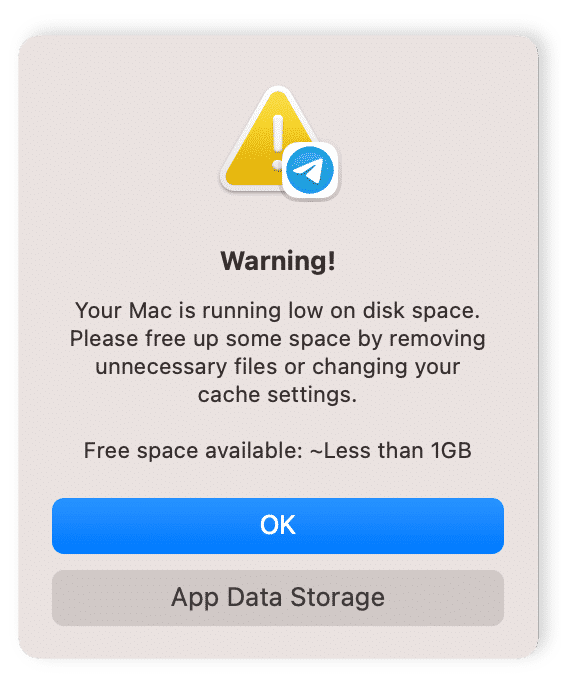HElib is an open-source (Apache License v2.0) software library that implements homomorphic encryption (HE). Currently, available schemes are the implementations of the Brakerski-Gentry-Vaikuntanathan (BGV) scheme and the Approximate Number scheme of Cheon-Kim-Kim-Song (CKKS), along with many optimizations to make homomorphic evaluation runs faster, focusing mostly on effective use of the Smart-Vercauteren ciphertext packing techniques and the Gentry-Halevi-Smart optimizations. To install HElib on
macOS, follow these steps:
Cloning into 'HElib'...
remote: Enumerating objects: 14133, done.
remote: Counting objects: 100% (292/292), done.
remote: Compressing objects: 100% (211/211), done.
remote: Total 14133 (delta 127), reused 172 (delta 54), pack-reused 13841
Receiving objects: 100% (14133/14133), 13.04 MiB | 5.81 MiB/s, done.
Resolving deltas: 100% (10853/10853), done.
- cmake -DPACKAGE_BUILD=ON -DENABLE_TEST=ON ..
-- The C compiler identification is AppleClang 14.0.0.14000029
-- The CXX compiler identification is AppleClang 14.0.0.14000029
-- Detecting C compiler ABI info
-- Detecting C compiler ABI info - done
-- Check for working C compiler: /Library/Developer/CommandLineTools/usr/bin/cc - skipped
-- Detecting C compile features
-- Detecting C compile features - done
-- Detecting CXX compiler ABI info
-- Detecting CXX compiler ABI info - done
-- Check for working CXX compiler: /Library/Developer/CommandLineTools/usr/bin/c++ - skipped
-- Detecting CXX compile features
-- Detecting CXX compile features - done
-- Performing Test CMAKE_HAVE_LIBC_PTHREAD
-- Performing Test CMAKE_HAVE_LIBC_PTHREAD - Success
-- Found Threads: TRUE
CMake Warning at CMakeLists.txt:264 (message):
CAUTION: Package build should not be installed globally as it will
potentially override dependencies.